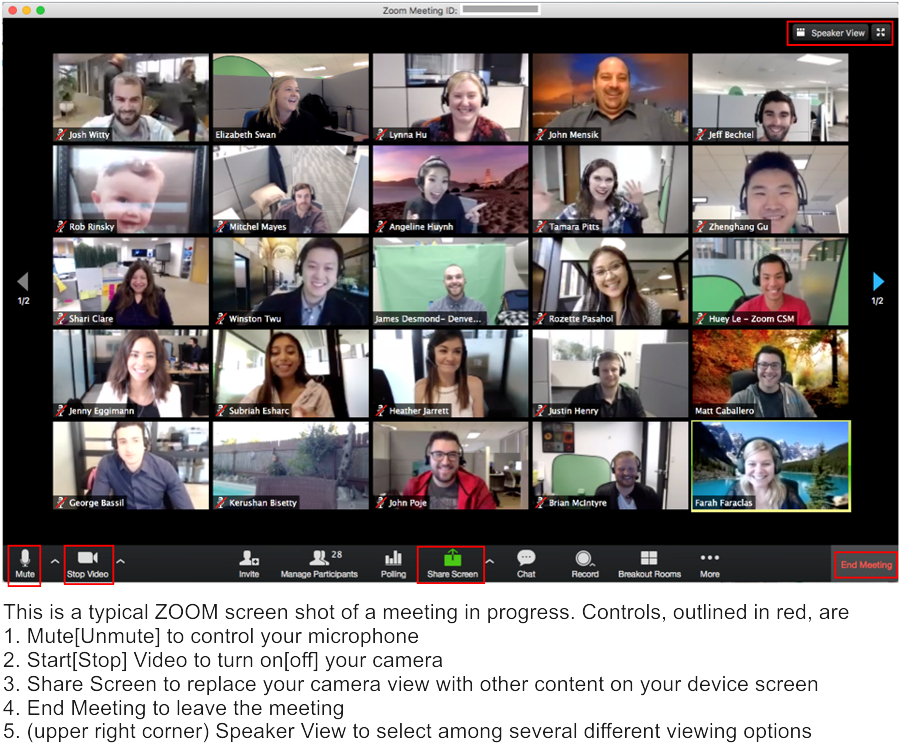SCI guide to using ZOOM for chapter meetings
What device can I (should I) use?
The most effective means of participating in a ZOOM meeting is to use a device with a camera and a microphone, an internet connection, and the ZOOM app on your device. That way your camera’s image (of you) will be visible to all participants, and they will be able to hear you when you speak. Laptops, tablets and smart phones are ideal.
How do I join a ZOOM meeting from my laptop, desktop, tablet or smart phone?
If you do not have the Zoom app already installed, click here to download and install it on the device you will use for the meeting. Once you have the ZOOM app installed, all you have to do is start it, and follow instructions to connect to the meeting. Your invitation to the ZOOM meeting will include the login ID and pass code.
What if my device does not have a camera or speaker?
If you connect to the meeting via a desktop computer which does NOT have a camera, you can still view others in the meeting. If it does not have a speaker, you will be able to hear the audio from the meeting, but will not be able to participate in discussion.
Can I connect to the meeting by phone?
If you do not have a device with a microphone, you can join the meeting and participate in the audio using any phone! If you are using a desktop computer which does not have a microphone, you can actually have two active connections to the meeting, the desktop for viewing and the phone for speaking.
If you connect to the meeting by phone, your telephone carrier rates will apply. ZOOM has published several dial in numbers so you can choose one which is close to you in order to minimize toll charges.
+1 929 205 6099 US (New York)
+1 301 715 8592 US (Washington DC)
+1 312 626 6799 US (Chicago)
+1 669 900 6833 US (San Jose)
+1 253 215 8782 US (Tacoma)
+1 346 248 7799 US (Houston)
The ZOOM Screen